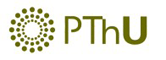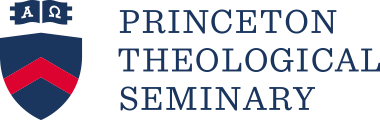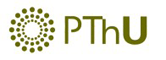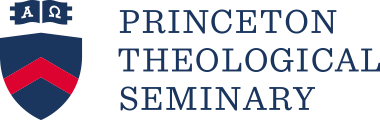How to Use the Karl Barth Search Engine
The database includes bibliographic data from primary and secondary literature. It can be searched by bibliographic fields such as ‘Author’ or ‘Title’, but also by keyword or by persons mentioned in the publications. We intend to make it possible to search the secondary sources by their references to the primary sources. A. Search Engine Start Page
1. Language
Select the language of your choice: English, German or Dutch. All screens will subsequently appear in the selected language.
2. Left Table
Select the category of publications you wish to search for from the drop down menu:
- ‘Search All’: all publications.
- ‘Book’: all books, including volumes with articles, and dissertations.
- ‘Dissertation’: all dissertations.
- ‘Review’: reviews of books in journals, with (if possible) a link to the reviewed book.
- ‘Article’: articles which have been published in journals (hard copy or electronic).
- ‘Book Article’: articles published in books. This category also includes references to chapters from books not otherwise relevant to Barth scholarship. Cross-references link these articles to the books in which they were published.
- ‘Miscellaneous’: all other publications, such as websites, CD-ROMs, etc.
3. Right Table and Button
Select the criteria by which you wish to search from the drop down menu:
- ‘Word from Title’
When you search by ‘Word from Title’ the program searches the following fields: Title, Subtitle, Series title, Title in English, Subtitle in English, Series title in English.
There are three ways in which you can search by words in the title:
- With one word. This word must contain at least four letters. A search by ‘christ’ only yields publications in which the word ‘christ’ as such appears.
- With a letter string followed by * (an asterisk). The asterisk represents any number of letters. A search by ‘god*’ yields titles in which words like ‘gods’, ‘godly’ appear.
- With several words and letter strings with an *, separated by a space. The program finds all publications which contain one of the words or letter strings. A search by ‘christ man*’ yields titles which contain the word ‘christ’ and/or words like ‘manly’, ‘many’, ‘manifold’, but not ‘man’ (because it consists of only three letters).
- ‘Author’, ‘Keyword’, ‘Publisher’, ‘Journal’, ‘Persons’
When you start typing an entry, a list with authors, keywords, etc. appears, which start with the entered letters. Clicking an item in the list will place it in the entry bar.
Clicking the button ‘Show Authors’, etc. will produce a ‘pop-up’ list with authors, etc. Click the author, etc. of your choice and it will automatically be placed into the entry bar.
Another way to search by author, keyword, etc. is to fill out (part of) the name or word in the search field at the top of the pop-up window containing the list. With keywords, the search engine searches both keywords and sub-keywords.
- ‘Keyword’
To a number of keywords sub-keywords have been added. In the list, a sub-keyword is followed by an arrow (->) and the keyword it belongs to. You can search by keyword (including all its sub-keywords) or by one sub-keyword.
The list of keywords which will pop up when you click the button titled ‘Show Keywords’, may be shortened by choosing a keyword type at the bottom of the screen.
In the list, a yellow arrow is placed in front of those keywords that have sub-keywords. If you click on this arrow, the sub-keywords are displayed in the lower part of the window. You can search by a sub-keyword by clicking on it.
- ‘Person’
‘Person’ refers to the names of people mentioned in the publication.
- ‘Year’
A search by year will yield all the items published in that year.
- ‘Reference ID’
If you know the Reference ID of a publication (a unique number, to be found at the bottom of the window with detailed publication information) you can enter that number in the entry bar and the search will only yield that specific publication.
The search engine is not case-sensitive.
The search starts as soon as the button ‘Search’ has been clicked.
B. Search Results
- ‘Search All’
If the option ‘Search All’ has been selected, a table will appear revealing the number of publications in each of the publication categories that satisfy the search criteria. If publications are found for a certain category, the name of that category, e.g. ‘Article’, will be given in blue. Clicking on a blue category will yield a summary of the publications in that category.
- ‘Keyword’
If you have searched by ‘Keyword’, clicking a blue category will yield a screen with sub-keywords relating to the selected keyword. For each sub-keyword, the number of publications (within the selected category) to which that sub-keyword has been assigned is given. Clicking the radio button in front of a sub-keyword enables the selection of publications with that sub-keyword. ‘All Sub-keywords’ is selected by default at the bottom of the screen; this will yield all publications with the selected keyword, whether a sub-keyword has been assigned or not. Clicking the ‘Search’ button will yield a summary of the publications that satisfy the search criteria (i.e. category, keyword, sub-keyword).
- ‘No results’
If a search yields no results, you can return to the Search Engine start page by clicking the ‘OK’ button.
C. Summary of Publications
The heading shows the search criteria. The white bar lists (at top left) both the total number of publications found and the range of publications currently displayed on the screen. If more than a single screen of results has been found, then you can move from screen to screen by clicking either ‘Next’ or ‘Previous’ (at top and bottom right).
The gray bar at the bottom of the screen also contains the following navigation options:
- ‘Search Again’: return to the Search Engine start page.
- ‘Home’: return to the home page of the Karl Barth Search Engine.
- ‘Search Index’: return to the ‘Search Results’ page with the number of publications per category.
- ‘E-mail’: By e-mail you can ask us questions or inform us of additions and corrections to the data in the database.
The gray bar at the top of the screen contains column headings for the data displayed beneath them. If a column heading is underlined, then it is possible to sort the information in that column by clicking the heading. Clicking the heading a second time will sort the publications in reverse order. The following headings may be seen in different screens:
- ‘Title and subtitle’: The title of the publication is given in blue, the subtitle in black. Below them the author(s) is/are displayed. Clicking the blue title yields a screen with additional information about the publication. Publications are initially sorted alphabetically by author’s last name. Clicking ‘Title and subtitle’ will sort the publications in reverse alphabetical order.
- ‘Type’: the name of the category of the publication, e.g. ‘Article’.
- ‘Year’: the year of publication. Sorting by year is possible.
- ‘Publisher’: the abbreviated name of the publisher and place of publication. The column sorts by the abbreviated name of the publisher.
- ‘Language’: the language of the publication.
- ‘Journal/Volume’: the name and the volume of the journal in which the publication appeared. The column sorts alphabetically according to the names of the journals.
- ‘Institute’: the name and the location of the institution at which a dissertation was written.
D. Detailed Publication Information
When the blue title of a publication is clicked in the Summary of Publications screen, a new screen with detailed publication information opens up. At the top, the name of the (first) author is given, and below it, in a gray bar, the query with the search criteria.
Most of the information needs no additional explanation. Clicking fields highlighted in blue will yield a pop-up screen with further details:
- ‘Author’, ‘Editor’, ‘Series Editor’, ‘Person’, ‘Supervisor’: for each person a pop-up screen gives alternative names and, if known, the author’s year of birth and death. The ‘Standard Name’ is the name displayed in the various screens.
- ‘Publisher’: additional information on the publisher is provided.
- ‘Journal’: provides details such as the place of publication, the abbreviation of the journal according to TRE, and the language in which all or most of its articles and reviews are written.
- ‘URL’: if the address of a website is given, clicking it opens up this website.
- ‘Book’, ‘Dissertation’, ‘Reviews’, ‘Articles in Book’: clicking the hyperlink yields the details of the publication.
‘Book’ refers to the revised publication of a book or a dissertation, to the book in which an article can be found, or to a book which has been reviewed. |